Cloudshot: Simplifying User and Subscriptions Management
Managing Users, Licenses and Subscriptions with Cloudshot
- Managing users in Cloudshot is straightforward once you understand the basics. This guide will walk you through the entire process, from adding new users to purchasing licenses and managing subscriptions.
- After purchasing a Cloudshot product from the website, you will gain access to the Cloudshot interface. Let's begin with what happens after you have purchased a Cloudshot product.
- Navigate to the Profile section in the Menu bar.

- Here you can see your account information and subscription details.
- Click on the Manage button.
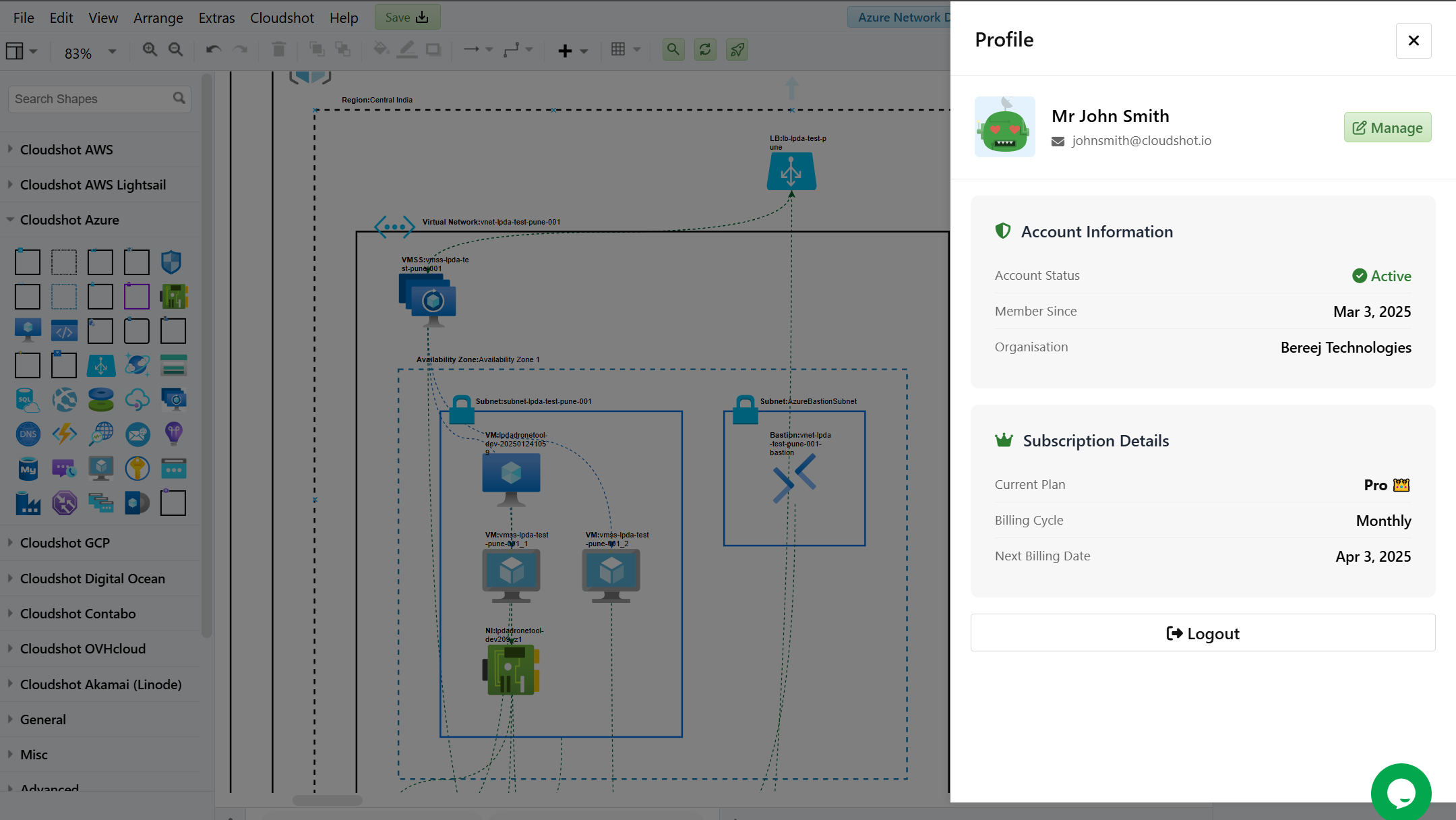
- You will see three tabs: User's, Subscriptions, and Profile Settings.
- First, we will see about the Users tab.
User's tab:
The User's tab displays a table with the following information:
- Name: User's full name
- Email: User's email address
- User Role: Admin or User
- Status: Active or Inactive
- Subscription Type: Type of subscription (e.g., Permanent)
- Billing Cycle: Billing frequency (e.g., NA for lifetime licenses)
As an admin, you will see your own account listed.
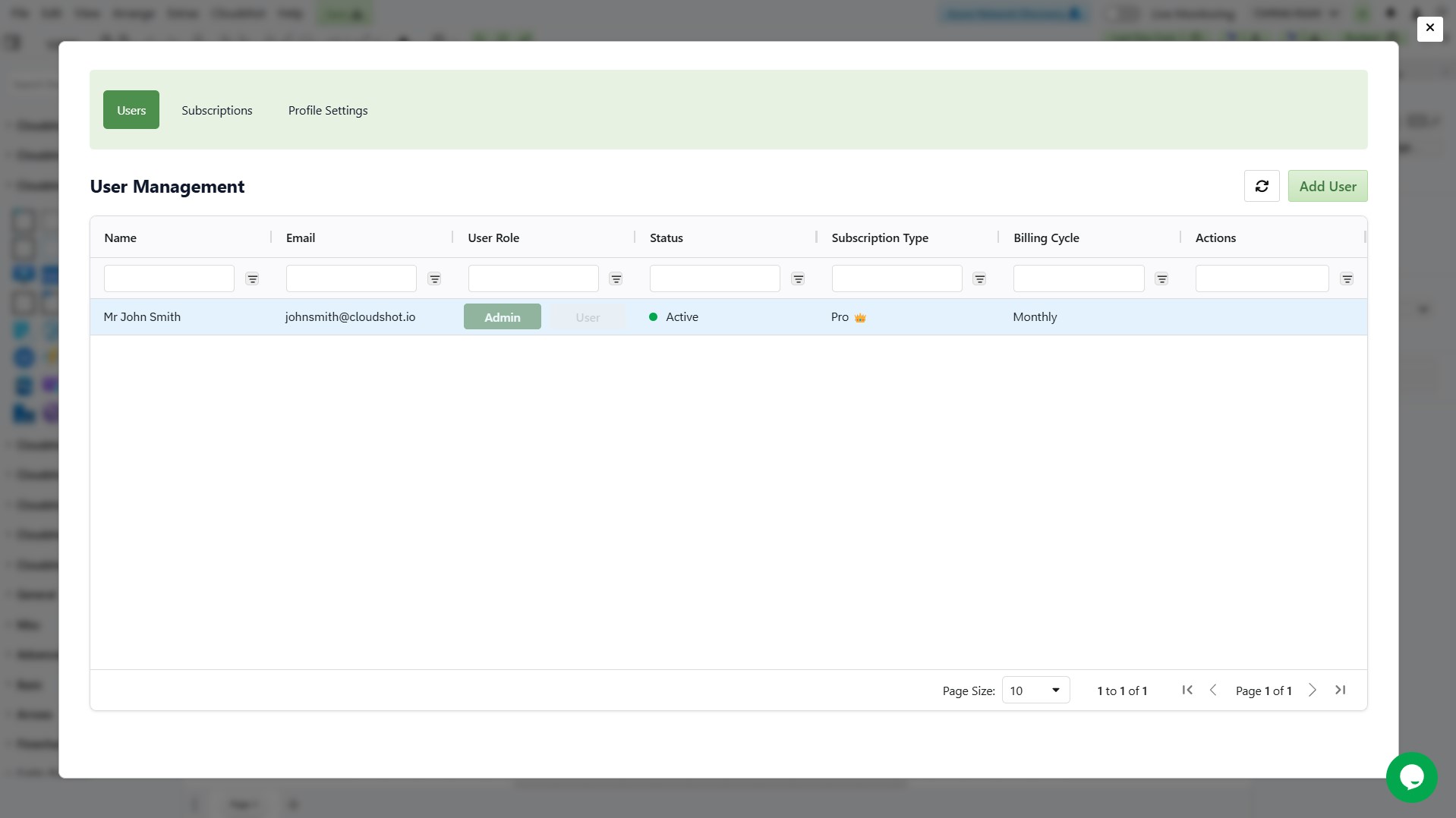
Adding User's:
As an admin, you can add additional users to your Cloudshot account:
- Click the Add User button in the top right corner
In the dialog box that appears, enter:
- Name: The user's full name
- Email: The user's email address
- Assign Role: Choose either Admin or User
- Admin: Full access to manage users and subscriptions
- User: Limited access to only use the product. Users won't see the Manage section - they can only access their own profile section.
Assign License:
Tick the Checkbox: If you Check the box to assign a license to the user immediately.
Leave it Unticked: If you do not check the box, the user will be added without a license—you can assign one later.
- Click the Add button to create the user.
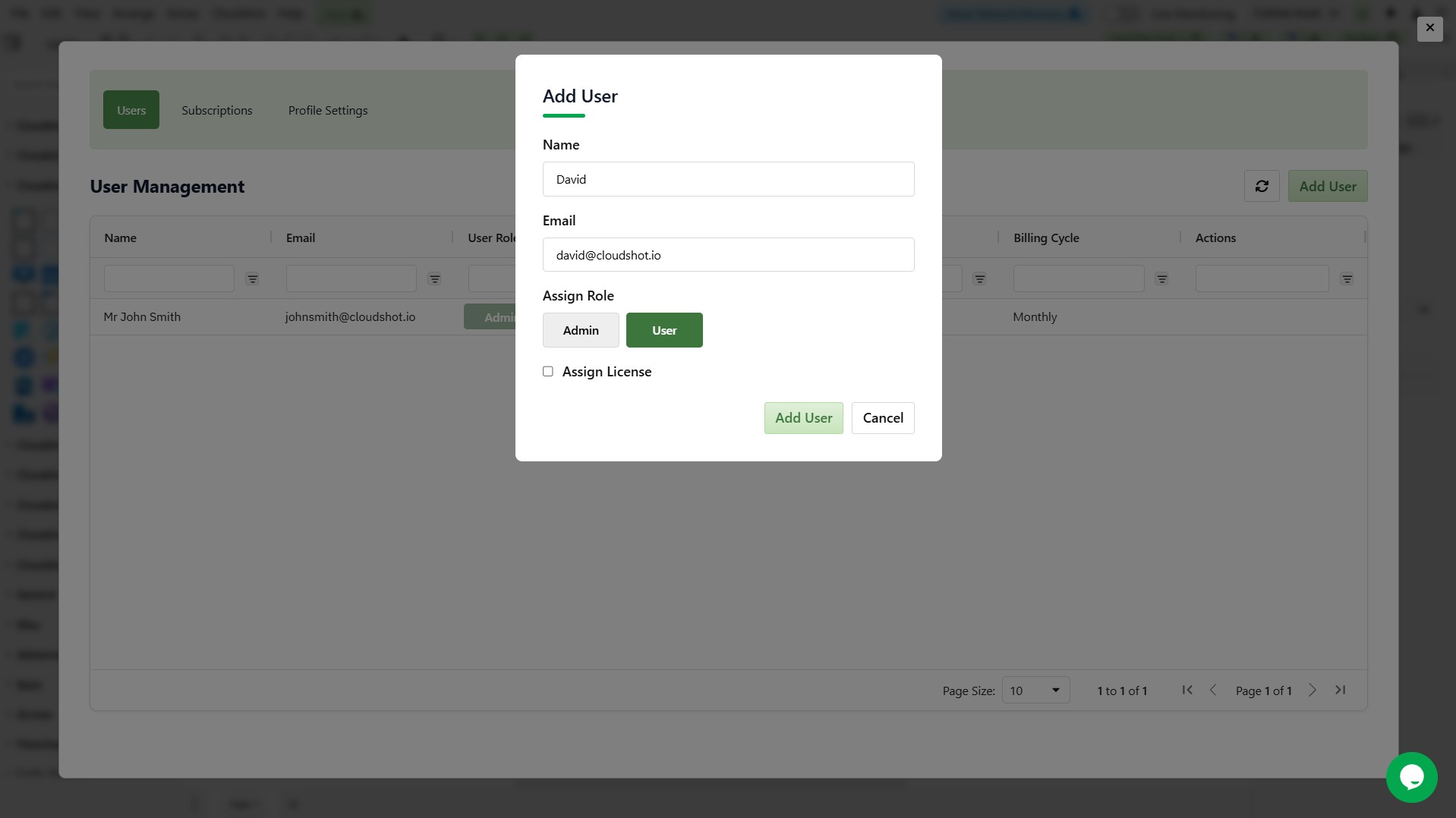
After adding a user without assigning a license, you will notice their status shows as Inactive in the User Management screen. Here's how to assign a license to this user:
- Look at the Actions column on the far right of the table
- Click on the activation icon in the Actions column for that user
- This will open the Add New License screen.
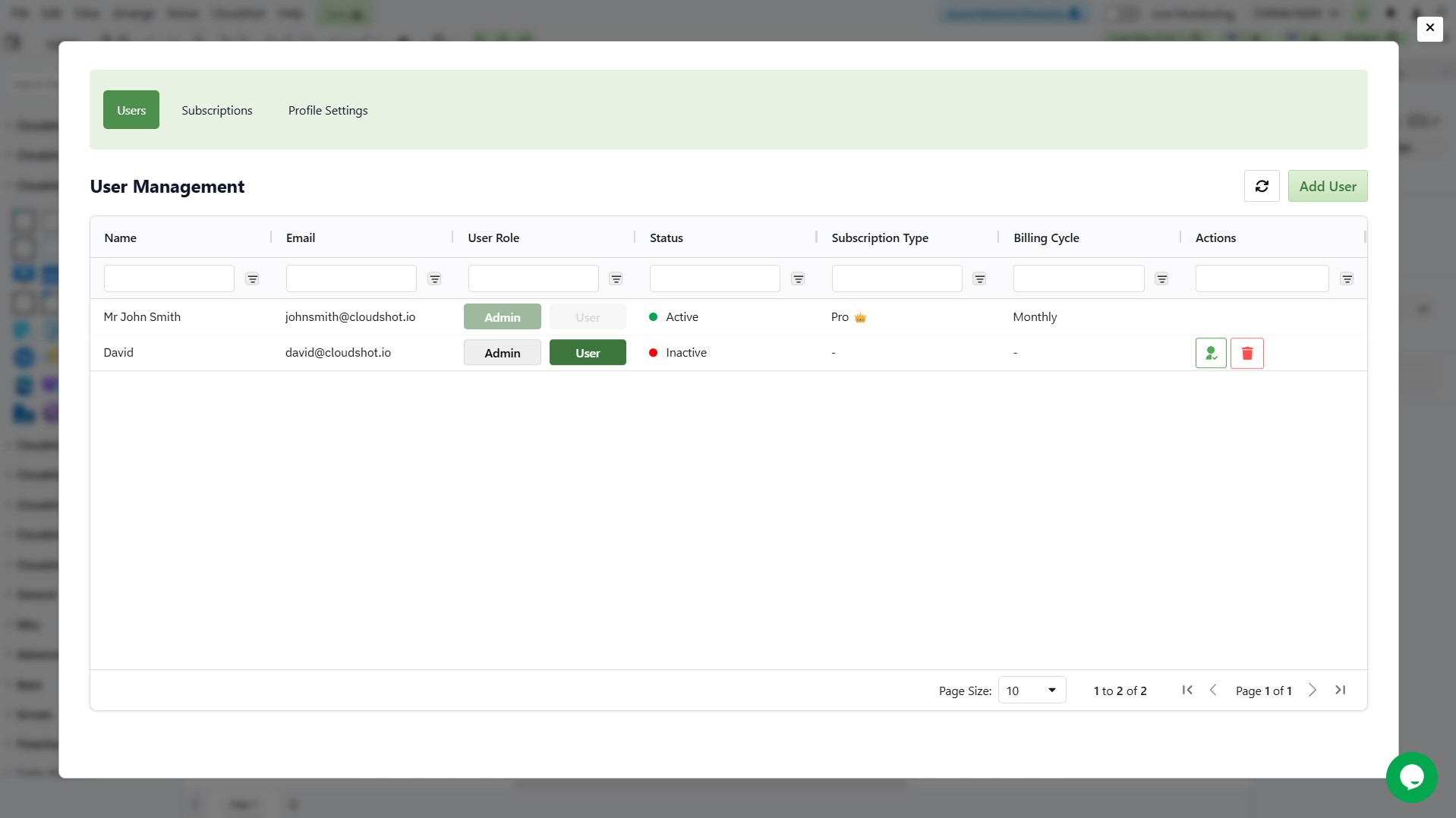
- Select the number of licenses you want to purchase.
- Choose a Plan:
- Starter Plan: Offers limited features.
- Pro Plan: Includes all Cloudshot features.
- Hover over a plan to see a list of available features for that plan.
- Select Billing Period:
- Monthly
- Yearly
- The total price updates automatically based on your chosen number of licenses, plan, and billing period.
- Apply a Promo Code (Optional):
- Enter your promo code in the designated field.
- Click Apply to activate the discount.
- The total price will update instantly to reflect your savings.
- Click the Purchase button to complete the process.
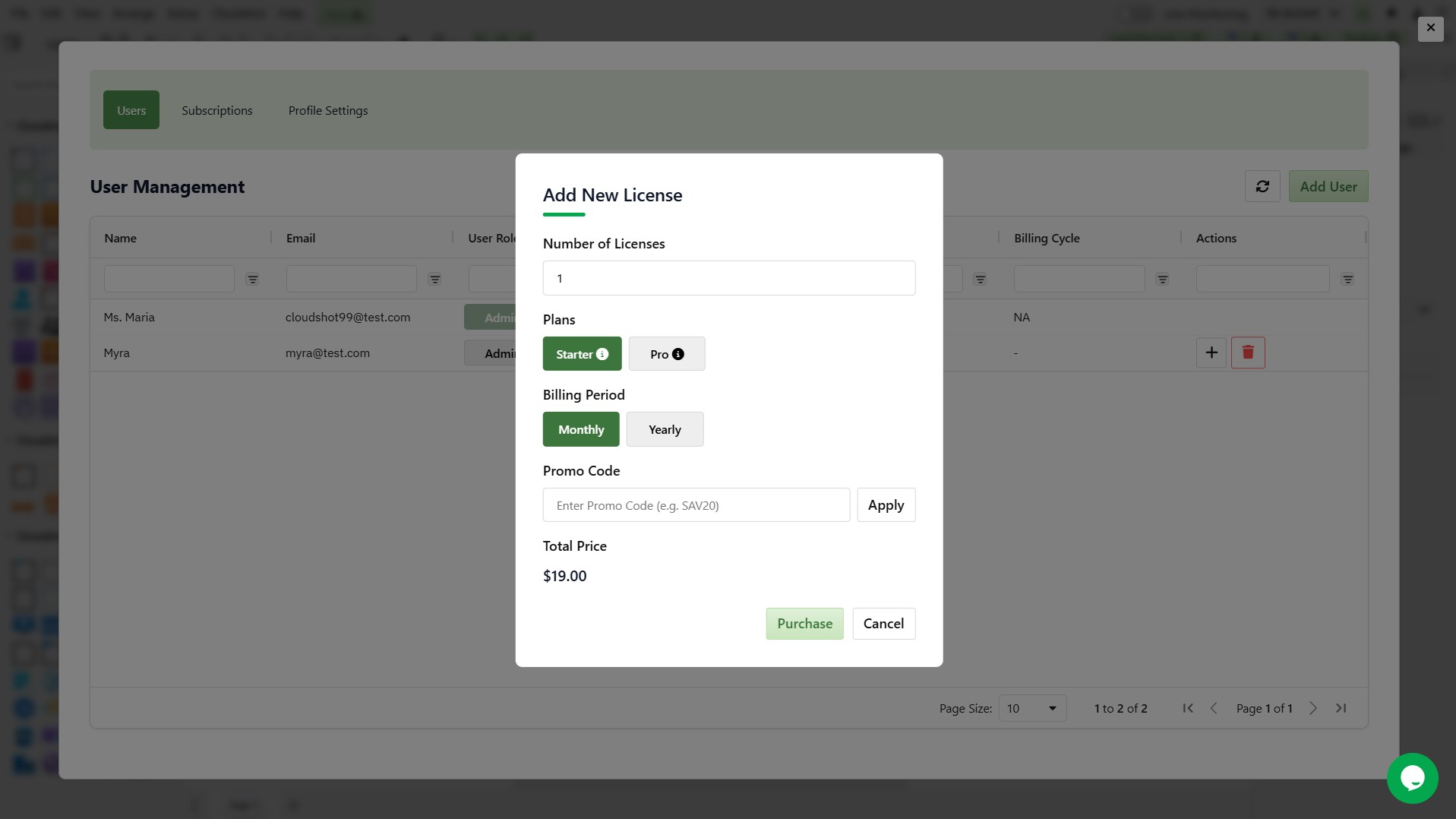
- The payment window will appear.
- Enter your card details:
- Card number
- Expiration date
- Security code.
- Select your country, and you will see the total amount to pay at the bottom.
- Once everything is filled in, just click on Pay Now.
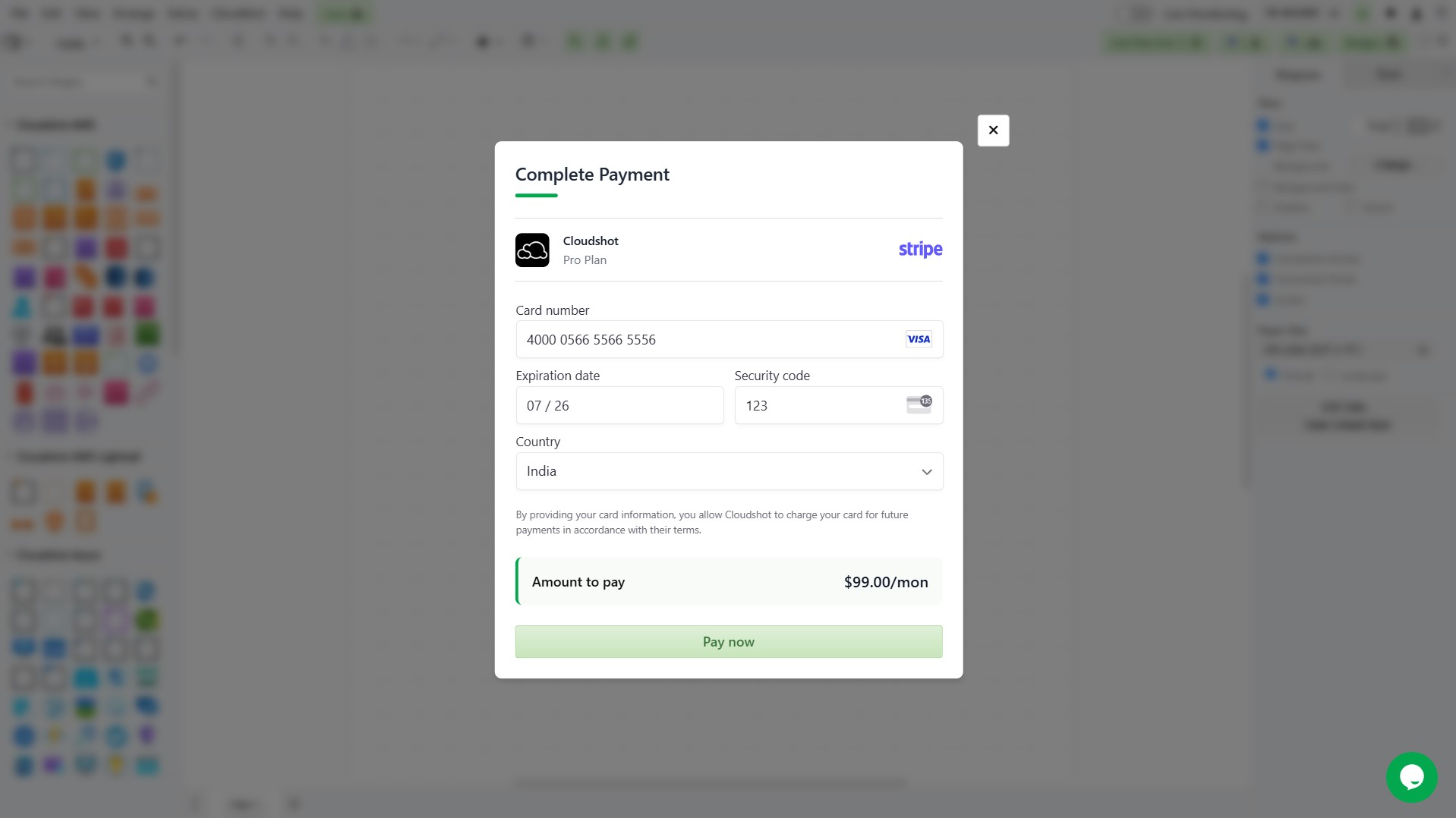
- And your subscription will be activated instantly.
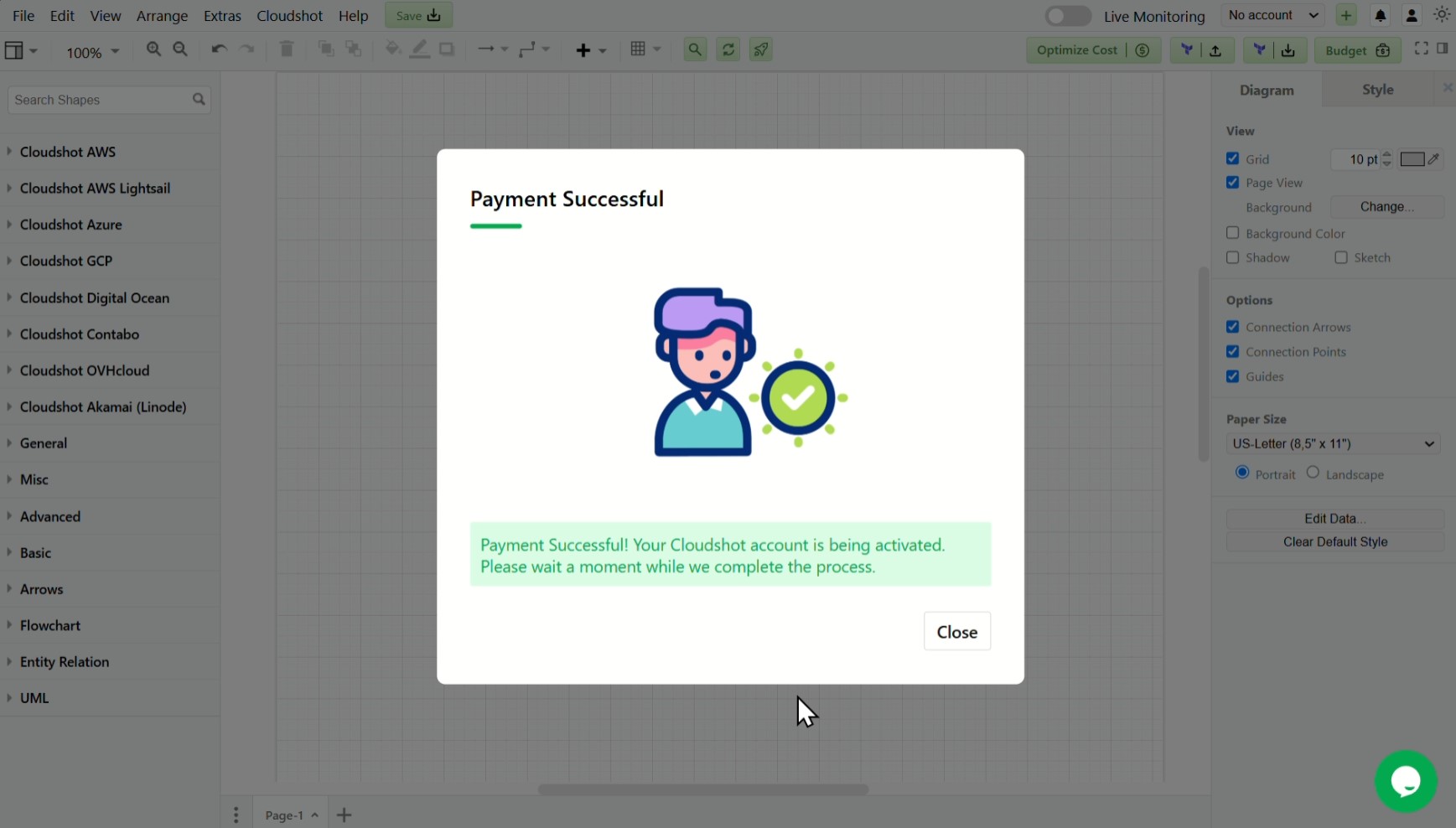
You can see all your details regarding license details in the Subscription tab - click on that.
Also, you can purchase more license by clicking on Purchase more.
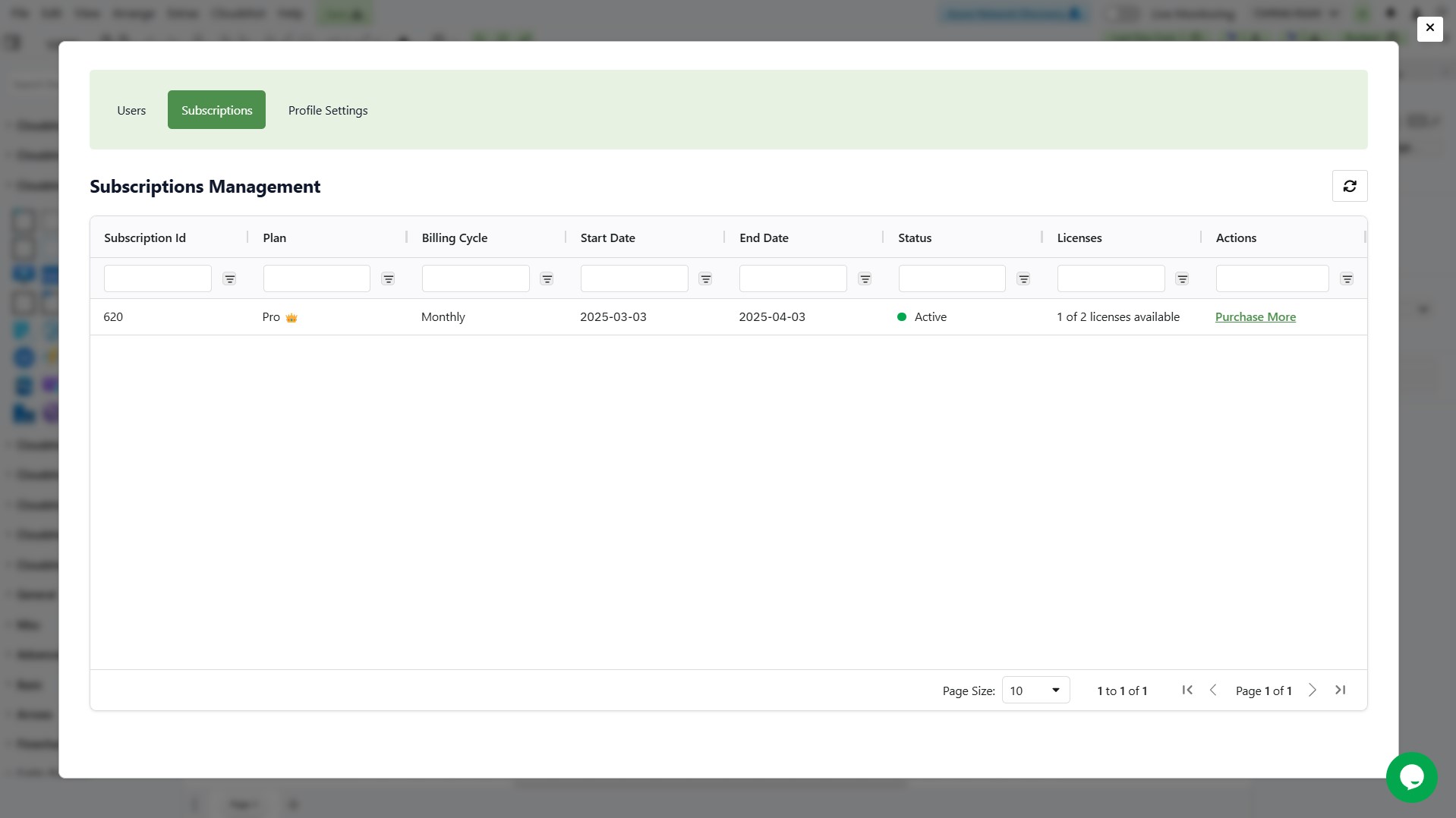
- Once users are added to your account, you can:
- View their status and subscription details.
- Assign or revoke licenses as needed by clicking the activation icon in the Actions column.
- Change their user role between Admin and User if necessary.
- Unassign users when they no longer need access to Cloudshot.
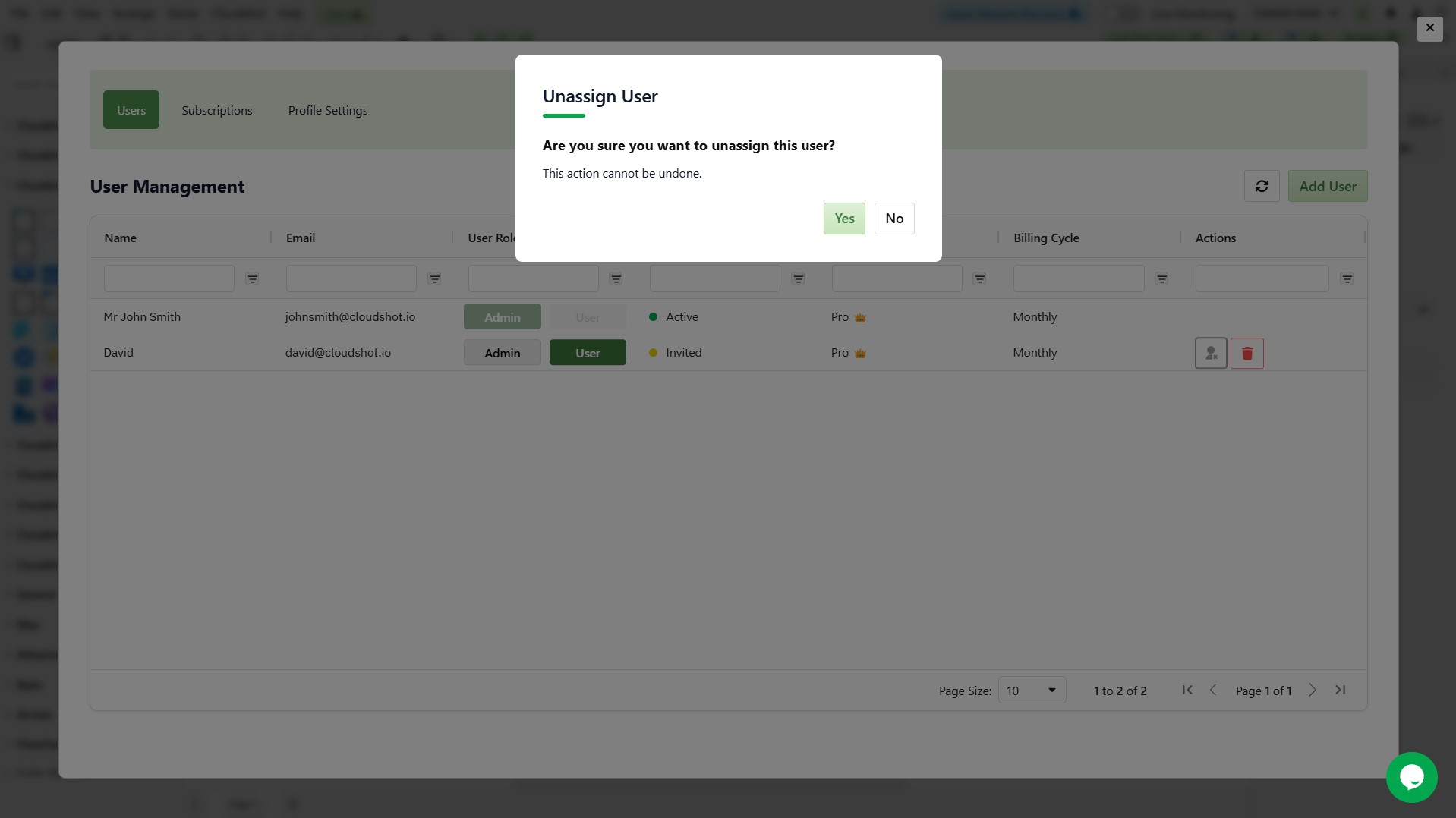
And in the Profile Settings tab, you can update your personal details.
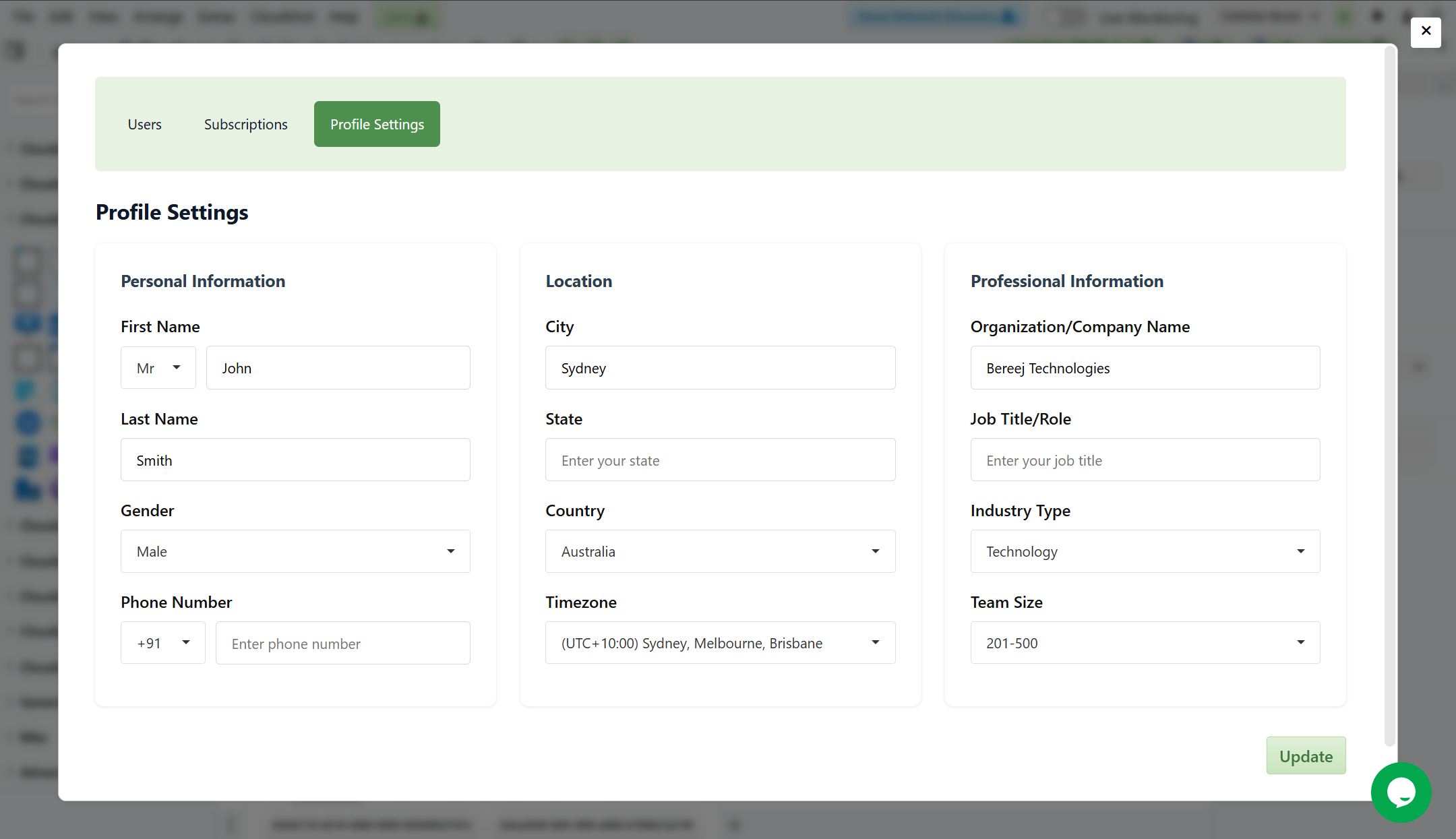
Cloudshot empowers admins with robust tools to manage users, subscriptions, and profiles seamlessly.
💡 Pro Tip:
Effortlessly manage users, licenses, and subscriptions with Cloudshot! Instantly add or remove users, assign or revoke licenses, and purchase additional subscriptions—all with just a few clicks in a unified, user-friendly interface.Take Control Today:
No more manual updates or confusion. Let Cloudshot handle your admin tasks smoothly, ensuring efficient user management and optimized subscription workflows. Stay in control and simplify your cloud administration today!. . .
Join Our Cloud Revolution! 🌐
Follow us for the latest in cloud visualization:
- 💼 LinkedIn: Cloudshot
- 📺 YouTube: @cloudshot-io
- 🚀 Website: cloudshot.io
- 💼 Medium: @cloudshot.io
