How to enable Live Monitoring in Digital Ocean?
Transform Your Digital Ocean Infrastructure with Real-Time Insights with
This monitoring system helps you maintain optimal performance and quickly respond to any system issues in your Digital Ocean infrastructure.
Access:
- Select an Droplet in the 'Cloudshot' interface
- Right-click and navigate to 'Cloudshot DO' > Live Monitoring options.
After clicking on it you will see a live monitoring option like Start, Stop.
- As shown below.
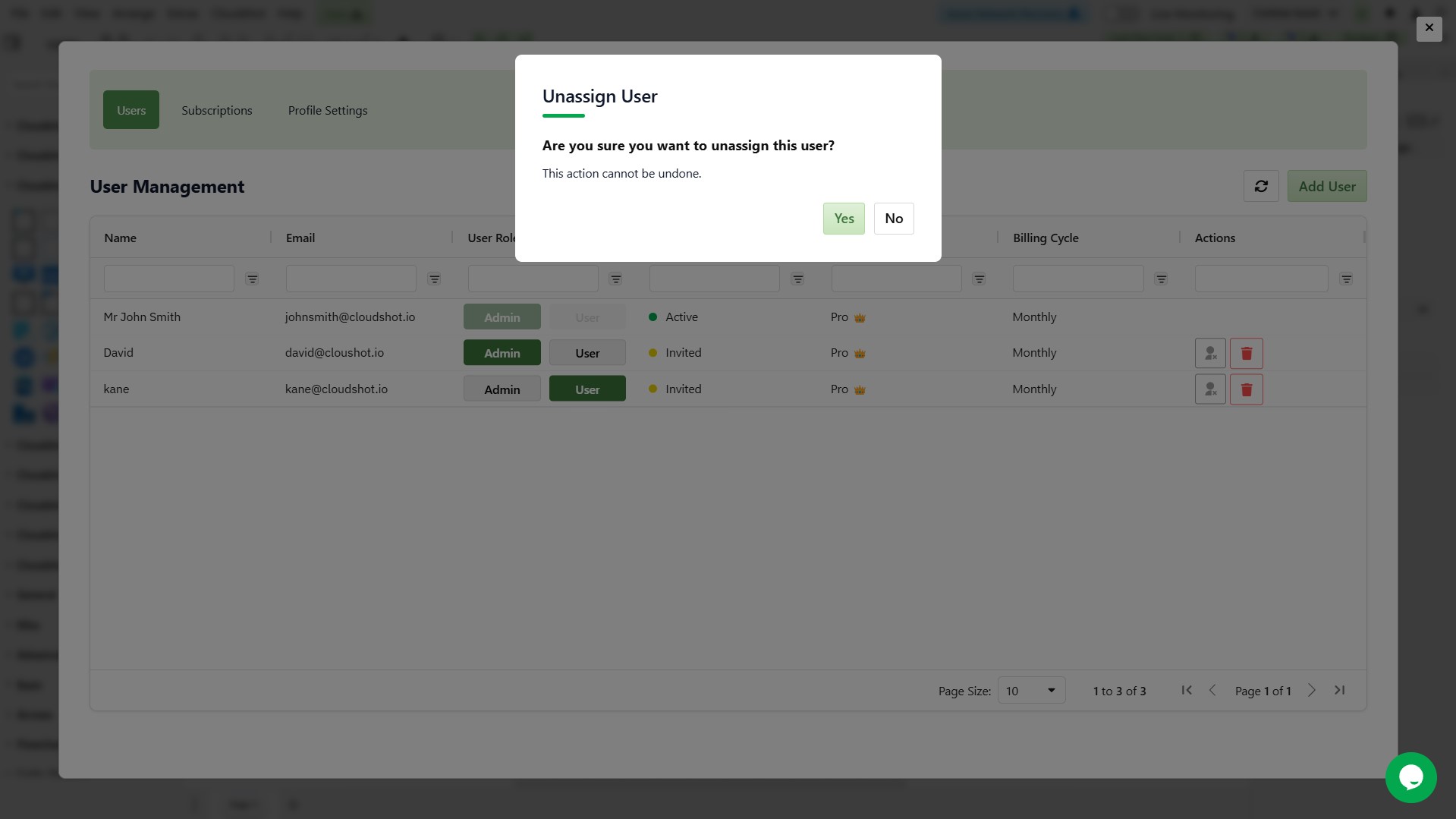
Start:
- The Start option initiates live monitoring by activating real-time tracking of your cloud resources. When you click Start, the system begins monitoring your infrastructure's health, resource usage, and performance metrics, giving you immediate visibility into your cloud environment.
- Select an Droplet in the 'Cloudshot' interface
- Right-Click on that Droplet
- when you click the Start option, you'll receive an instant notification in the top-right corner confirming "Machine monitoring has started successfully," indicating that your resource tracking is now active.
Stop:
- The Stop option temporarily suspends the monitoring process. This is useful during when you don't need active monitoring. The monitoring can be easily resumed by clicking Start again, making it a flexible tool for managing your cloud infrastructure's oversight.
- Select an Droplet in the 'Cloudshot' interface
- Right-Click on that Droplet
- when you click Stop, a notification will appear showing "Machine has been deallocated," confirming that monitoring has been paused.
