How to Change Instance Type in GCP?
Adjust Computing Power in GCP with Cloudshot
The ability to modify instance types helps maintain optimal performance while controlling costs, as you only pay for the resources you need when you need them, making it an essential tool for efficient cloud resource management.
By resizing your instance, you can respond quickly to changing requirements and improve overall performance.
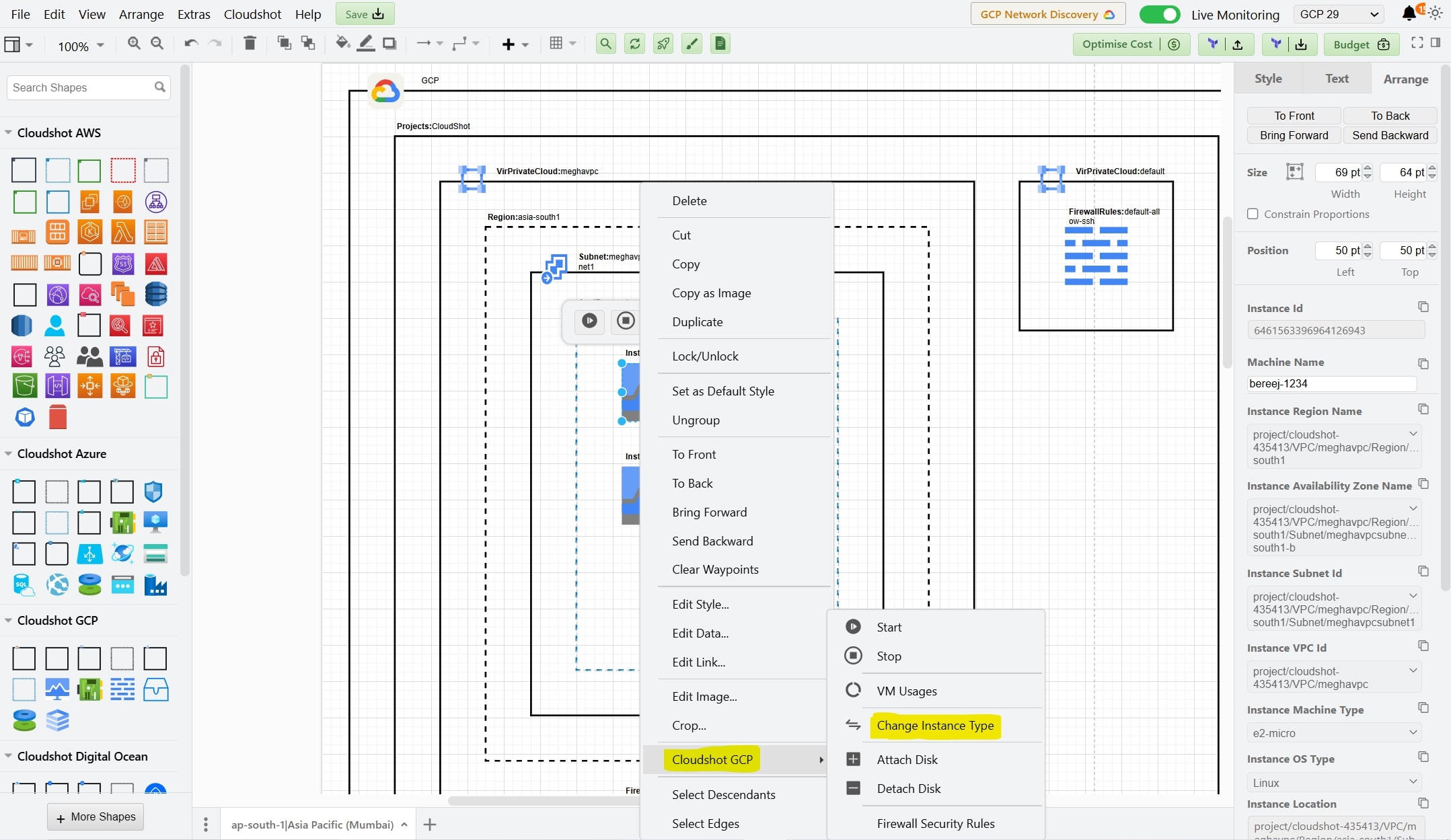
Here's how to change an instance type in GCP:
- Stop the Instance First
- You must stop your VM instance before changing its machine type
- You cannot change machine type while the instance is running
- Select New Instance
- Select the Instance - Once stopped, select the instance you want to modify.
- After Right-Click on Instance choose 'Cloudshot GCP' in that click on 'Change Instance Type'
- Select New Instance Type - From the dropdown menu, choose your desired instance type
- Select New Machine Type
- As shown in the image, you'll see various options like:
- c2-standard series (4-60 vCPUs, 16-240GB RAM)
- c2d-highcpu series (2-112 vCPUs, 4-224GB RAM)
- Choose based on your needs considering:
- Number of vCPUs needed
- Memory requirements
- Workload optimization (compute, memory, or balanced)
- Zone availability
- As shown in the image, you'll see various options like:
- Apply Changes
- Select your desired machine type
- Confirm the change
- Start your instance again
