How to enable Live Monitoring in GCP?
- Enhance your GCP monitoring capabilities with Cloudshot
- It offers advanced visualization and analytics tools to complement GCP's native monitoring.
- Live Monitoring in Google Cloud Platform provides real-time insights into the performance and availability of your cloud resources and applications. It allows you to detect and respond to issues quickly.
- To enable live monitoring in Google Cloud Platform (GCP) you can follow these steps:
1. Select an GCP instance in the Cloudshot interface
2. Right-click and navigate to 'Cloudshot GCP' > Live Monitoring options.
3. After clicking on it you will see a live monitoring option like Start, Stop.
Start:
- Select an GCP instance in the Cloudshot interface
- Right-click on that instance
- In GCP, the 'Start' option is used to power on a stopped virtual machine instance.
- Boots up the VM if it's currently stopped
- Allocates compute resources to the instance
- Makes the VM accessible and ready to perform its configured tasks.
Stop:
- Select an GCP instance in the Cloudshot interface
- Right-click on that instance
- The 'Stop' option in GCP is used to shut down a running virtual machine instance. When you stop a VM:
The instance is gracefully shut down
Compute resources are deallocate.
The VM becomes inaccessible until started again
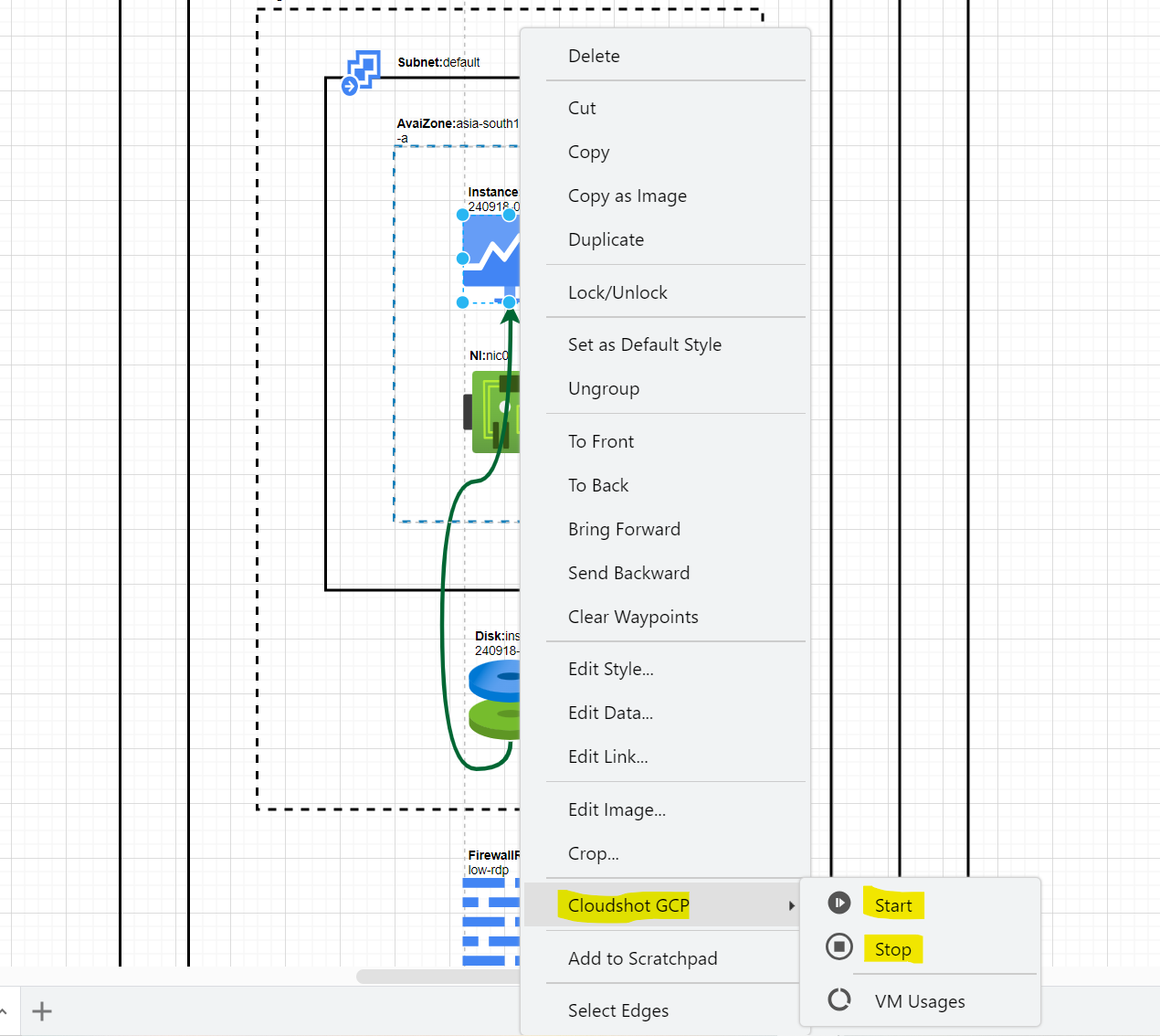
VM Usages:
- 'VM Usages' It provides information about the resource utilization and performance metrics of the virtual machine. This could include data on CPU usage, memory consumption, disk I/O, network traffic, and other relevant metrics.
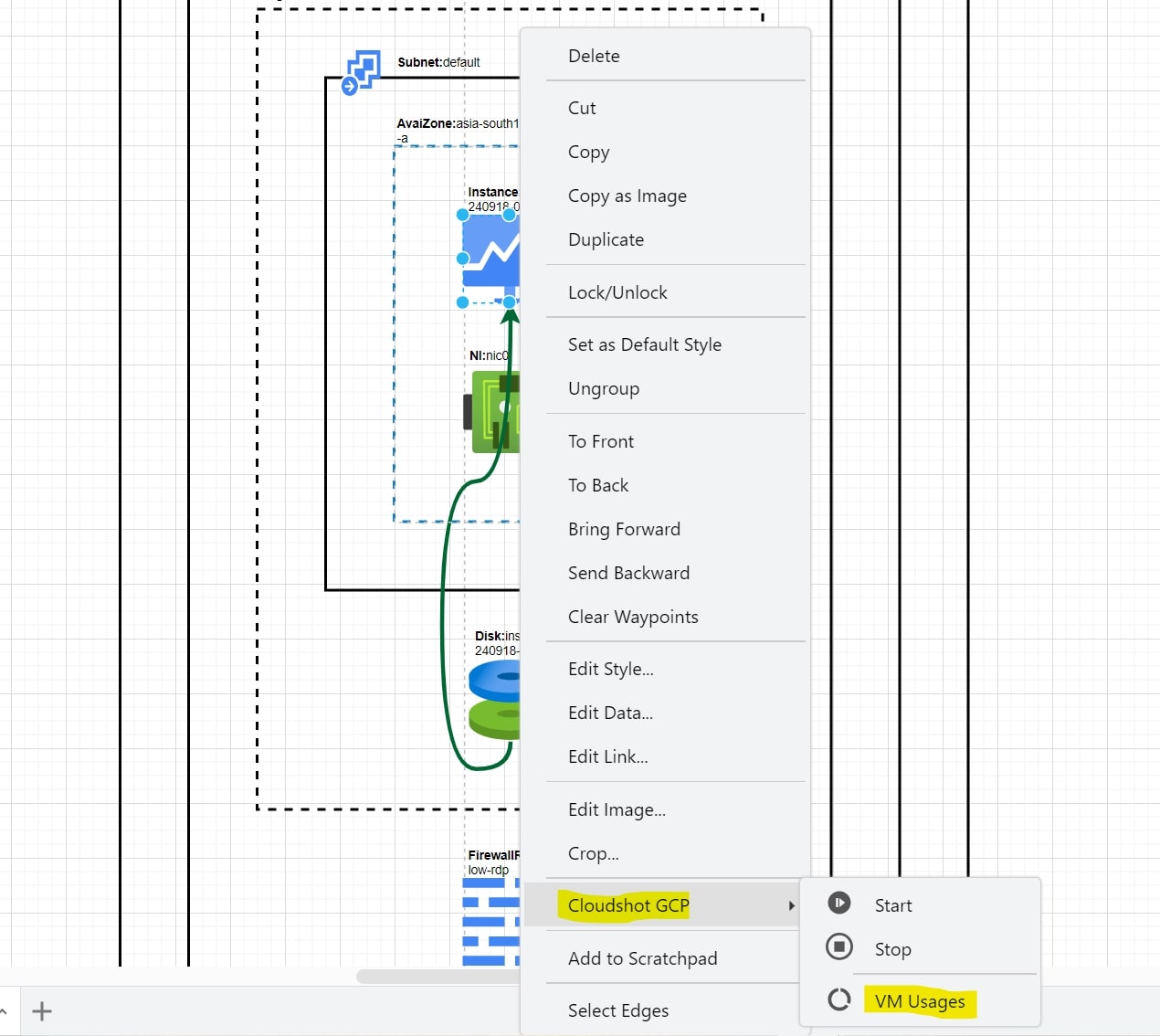
Cloudshot Live Monitoring helps you spot issues instantly and fix them quickly to keep everything running smoothly. With Live Monitoring, you’re always one step ahead in managing your cloud environment.
